This only applies to ext3 disks that use the logical volume manager.
1. Shutdown the VM
2. Right click the VM and select Edit Settings
3. Select the hard disk you would like to extend
4. On the right side, make the provisioned size as large as you need it
5. Click OK
6. Power on the VM
7. Connect to the command line of the Linux VM via the console or putty session
8. Log in as root
9. The fdisk command provides disk partitioning functions and using it with the -l switch lists information about your disk partitions. At the command prompt type fdisk -l
10. The response should say something like Disk /dev/sda : xxGB. (See Figure A)
11. At the command prompt type fdisk /dev/sda. (if dev/sda is what was returned after step 10 as shown in Figure A)
12. Type p to print the partition table and press Enter (also shown in Figure A)
Figure A
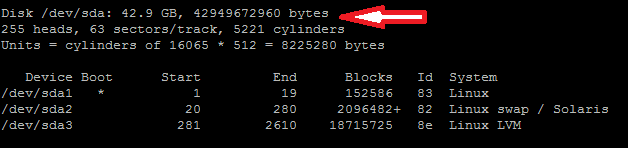
13. Type n to add a new partition
14. Type p again to make it a primary partition
15. Now you’ll be prompted to pick the first cylinder which will most likely come at the end of your last partition (ex: /dev/sda3 ends at 2610). So I chose 2611 for my first cylinder, which is also listed as the default.
16. If you want it to take up the rest of the space available (as allocated in step 4), just choose the default value for the last cylinder.
17. Type w to save these changes
18. Restart the VM
19. Log back in as root
20. At the command prompt type fdisk -l. You’ll notice another partition is present. In Figure B it is listed as sda4.
Figure B
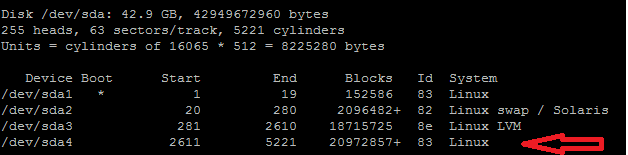
21. You need to initialize this new partition as a physical volume so you can manipulate it later using the Logical Volume Manager (LVM).
22. Now you’ll add the physical volume to the existing volume group using the vgextend command. First type df -h to find the name of the volume group. In Figure C, the name of the volume group is vg_root. Now type vgextend [volume group] /dev/sdaX. (ex: vgextend vg_root /dev/sda4)
Figure C
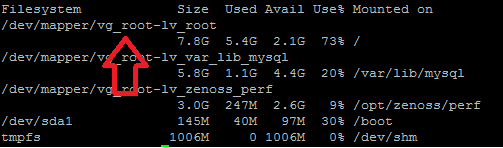
23. To find the amount of free space available on the physical volume type vgdisplay [volume group] | grep “Free”(ex: vgdisplay vg_root /dev/sda4)
24. Extend the logical volume by the amount of free space shown in the previous step by typing lvextend -L+[freespace]G /dev/volgroup/volume. (ex: lvextend -L+20G /dev/vg_root/lv_root)
25. You can finally expand the ext3 file system in the logical volume using the command resize2fs /dev/volgroup/volume (ex: resize2fs /dev/vg_root/lv_root).
26. You can now run the df command to verify that you have more space— df -h
